Tech, Web, How to, Reviews, Tips, Downloads, and Make Money Online, Daily Update.
Saturday, September 19, 2009
AVI File Fix in Windows XP
Sunday, June 21, 2009
Website Ripper Copier 3.0.0.0
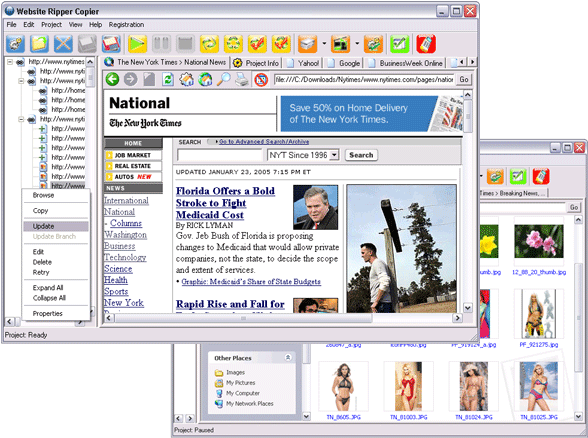
Website Ripper Copier 3.0.0.0 | 1.34 MB
Website Ripper Copier is an award-winning, all-purpose, high-speed Internet tool for getting any data from the Internet easily. It can download all or part of a website to your computer for offline browsing, grab site files of certain sizes and types (picture, movie, MP3, PDF, Flash, document, archive), teleport files as a download manager with resumption support, and mirror sites. Plus, it is a sitemap explorer and tabbed antipop-up Web browser.
Product Benefits:
-- Copy Web sites to your computer for offline browsing
-- Grab files of certain sizes and types from Web sites
-- Download huge number of files from the Web with resumption support
-- Create exact copies or mirrors of Web sites
-- Explore link structures of Web sites
-- Tabbed Web browser with pop-up controls
-- Access copied Web sites anywhere without an Internet connection
-- Save useful or important Internet information for later use easily
-- Browse Web pages at the fastest speed
-- Lower your risks of getting viruses or being spying
-- No more annoying pop-ups
-- Save you a tremendous amount of valuable time
Product Features:
-- Easy to use: The program is designed to everyone and it has a friendly and easy user interface. You can start running a new project with a few easy steps!
-- Reliability: The program can resume broken downloads from the HTTP, HTTPS and FTP connections. You may pause a running project and run it later on. It will resume from the point where it's previously stopped. It's extremely useful when downloading large-size Web resources. Furthermore, the program gives you the power to retry any completed or failed Web pages or downloads.
-- Flexibility: You can view any project properties and even job properties at any time. Plus, you can save and run any projects at any time.
-- Controllability: You can edit or delete whatever jobs whenever you want. You can also modify any project properties at any moment. Hence, you have full control over your projects.
-- Extensibility: You can define references to the page parser of the program, such as the associated file-extensions of parsable pages and link-tag collection. -- This feature enables you to extend the power of the program to adapt the rapid changes of the Internet!
-- HTTP, HTTPS and FTP protocols support
-- Web authentication support: You can retrieve files from password protected Web sites.
-- Web cookies support: The program can accept and return Web cookies; it can also import Internet Explorer cookies. In addition, it allows you to define your own cookies!
-- Web proxy servers support
-- Web connection settings and server overload protection: You can define Web connection settings, such as number of concurrent connections, number of retries and pause between connections which can prevent overloading Web servers.
-- Powerful Web page and download filters: The program offers powerful Web page filters and download filters (Internet resources filtration with exploration depth, server names, URL descriptions, file names, file types, file sizes and more) to increase the accuracy of the retrieval of your desired Web resources.
-- File Organizer: The program can download and well organize your needed Web resources to your computer. You may specify how files are organized (save all downloaded resources under one directory, organize them by their servers names or file extensions, or save them with their directory structures preserved).
-- Project information and statistics: The program shows you project information and statistics in details. You know how your projects are going at any moment.
-- Program and project automation: The program offers you automation options to the program and your projects, such as auto-run, auto-save, auto-shutdown, auto-exit and more.
-- True Multi-threaded
-- Password protection: You can password protect your projects; it prevents unauthorized people from running your projects.
-- File name pollution control: You can specify how to handle Web resources that share the same file names. The program can automatically assign unique names to name-conflicting files, which can maximize the amount of Internet resources to your projects.
-- Unique retrieval: The program keeps a retrieval history to ensure each Internet resource is retrieved only once, which can eliminate redundant works!
-- Favorite URLs and file types: You can define your favorites (Internet URLs and file types) to speed up project creation. ..
Saturday, January 31, 2009
Enjoy with Internet Explorer shortcut keys
Normally a computer user spending his maximum time daily with internet browsing different sites. But if you are familiar with internet explorer shortcuts keys, you can increase your browsing speed and can handle many online browsing restrictions very easily.
Here are some common internet explorer shortcut keys.
-
Press F5 to refreshes the webpage.
-
Press Backspace button back to the previous page.
-
Press Alt+Home button same time to go home page of the website.
-
Press any time Ctrl+N to open the new browser windows.
-
Press F11 key to view any webpage in full-screen view and then again press for normal view.
-
Press Ctrl+P keys to send the print command for current whole page.
-
Press Ctrl+H keys to view your browsing history.
-
Press Ctrl+w keys to close the current browser window.
-
Press Esc button to stop any page browsing.
-
Press Ctrl+Enter Windows will automatically add both "www" and ".com".
How to speed up Internet Explorer 7?
Today tip will help you to increase the speed of Internet Explorer 6 to Internet Explorer 7 by modifying the maximum number of connections per server. This should allocate the additional bandwidth and reasonably improve internet browsing performance. Using registry editor, you can implement this task in all windows versions with minimum effort. Make sure before modifying your system Registry about its backup because Registry contains all information how your system runs. This backup will help you to restore Registry in case any problem occurs after modifying.
Follow the given steps to increase the explorer speed:
To use this feature, you will need to be logged into your computer with
administrative rights.
Click Start button and type regedit in Run option then press Enter for next.

Here locate the location to:
HKEY_LOCAL_MACHINE\SOFTWARE\Microsoft\Windows\CurrentVersion\InternetSettings Here in right side panel, locate the values called "MaxConnectionsPerServer" and "MaxConnectionsPer1_0Server". If these values are not present then in right side panel, right-click to create new DWORD value with the name "MaxConnectionsPerServer" and "MaxConnectionsPer1_0Server" then assign number 6 in value data for both keys. Now close the registry editor and restart your computer after any changes to go into effect.

How to Customize Your Browser Toolbar?
If you are using Internet Explorer then right click on the empty area of the toolbar and select the option "Customize". Here you will find a list of options in left and right panel, if you want to add any toolbar button then simply highlight it from the left panel and click on the "Add" button. But if you want to remove any toolbar button then first highlight it from the right panel and click on the "Remove" button

You can also change the order that buttons appear by moving them up and down from the list.
Thursday, October 16, 2008
Manage add ons in Internet Explorer
It may come as a surprise, but Internet Explorer also had add ons, just like Firefox. There are, of course, thousands more add ons for Firefox than for IE, but they still exist! You can enable, disable, add or delete add ons in IE by using the Manage add ons dialog box.
I’ll explain how to get to the manage add ons screen in IE and also point out how you can start IE without any add ons in case there is one that is causing IE to constantly crash or not load at all.
First open IE, click on the Tools menu item and then choose Internet Options. In IE 7, you may have to press the ALT key to see the menu items.
Now click on the Programs tab and you should see a Manage add-ons button at the very bottom.
You’ll now see a list of all the add-ons that have been used by Internet Explorer and their current status, enabled or disabled.
If you want to disable an add-on, just select it from the list and choose disable at the bottom.
You’ll also see at the bottom a link to download more add ons for Internet Explorer. You can just check out the IEAddOns site to download new ones like PicLens, which is a cool plugin I had written about earlier.
Finally, if you can’t even open Internet Explorer because of some conflict with an add-on, you can start IE without any add-ons. Here’s how to do it. Simple right-click on the IE icon on your desktop and choose Start without add-ons.
Pretty simple! So hopefully, if you are having any issues with your IE add-ons, you can either disable or delete them using the above steps. Enjoy!
Internet Explorer 8 Review
“Who cares?” I hear you say, “Just use Firefox”
Well, wherever your browser allegiances lie, IE8 is still a very important release and developers have to know what to expect from this new browser.
The current IE beta is pretty unstable, almost unusable so I wouldn’t really recommend giving it a spin just for interest’s sake. The following guide is what you can expect from the final version.
Whilst researching this I was surprised about the number of changes being made with the next Internet Explorer. I guess I’ve become accustomed to the incremental releases from most developers, or perhaps the Firefox 3 release which essentially brought very little new to the browser… just greatly improved existing performance and enhanced functionality.
Actually, before I do, here is an image of a mock-up for IE using the new Office Ribbon interface. This has been discarded, but it’s interesting to see ideas the developers have been playing around with:

User Interface
I don’t know how well this would have worked, but I think I’m glad it was rejected. Great though the ribbon is for applications like MS Office, for browsing small and sleak is much much better.
So in beta 1 you won’t find many changes in the UI, but you can expect a few more to appear for the final release, the idea was to keep navigation and toolbars as ‘thin’ as possible vertically; somewhere around the 120 pixels mark.
Additionally the menus and interface will be a little more customisable, readjustments of existing tools for better exposure and a dedicated Firefox style addons interface.
Standards
There can be nothing more frustrating to a web developer then cross-browser support. I’m not going to go into detail on the so-called “browser wars”or the patchy standards support of Internet Explorer. You know all this, if you don’t then Wikipedia is a great place to start.
Internet Explorer 8 is Microsoft’s first real attempt for complete standards support. This could of course cause huge issues with pages coded for IE6 and 7, so Microsoft has made it possible for web developers to place a meta tag on their site, so a IE8 browser displays the site in IE7 mode.
This is the single most important change in IE8, and one you will probably not even notice if you’re not a developer. Expect some uproar across the web as webpages are broken, but with time it’ll settle down.
From the IE Blog:
In parallel with the CSS 2.1 implementation in the upcoming beta, the IE Test team has been developing test cases against the CSS 2.1 specification. Today we’re happy to announce that we’ve submitted an additional 2524 more test cases to the W3C for inclusion into the CSS 2.1 test suite. This brings the test suite much closer to the necessary breadth needed to ensure that web sites will interoperate. These tests are available on the IE Development Forum until they are fully reviewed by the working group and accepted into the official test suite.
Security
A bit less interesting, but even more important is the security changes. Internet Explorer 7 was a major step in terms of security, and IE8 continues that even more so. Key security changes include:
SmartScreen Filter
Essentially the improved Phishing filter of IE7.
Domain Highlighting
Malicious websites often use long domain names to confuse people into thinking they are on a different website. Domain highlighting exposes the domain name, and if IE detects the site is unsafe, turns the whole address bar red to bring a your attention to the fact.

More Secure ActiveX Controls
Further changes have been made to ActiveX to prevent malware being loaded onto a users computer. Even if it is installed by a user it be prevented from installation. Exceptions have been built in for trusted controls such as Microsoft, Adobe and Apple. Data Execution Prevention has also been turned on by default in IE8.
Activities:
Activities are Microsoft’s answer to Firefox’s extensions, although IE can also run extensions. Paul Thurrott explains exactly what these activities features are:
Activities… provide contextual menus on Web pages that can provide additional information via Web services that will lead readers to new locations. The contents of these contextual menus are determined by what’s selected on the page and which Activities are available in the user’s browser. Put another way, the functionality is not provided by the underlying Web site at all. It is instead provided by the browser via this new feature.
On one level, Activities are interesting and useful, as we’ll see in a moment. However, they also allow users to completely bypass whatever facilities the Web site itself has provided. So, for example, you might use the IE 8 Activities feature to find a Yahoo! Map for a selected address on a Web page. But that page may supply its own map, one that you have now chosen to bypass. My suspicion is that this feature will cause the same consternation among Web developers that Smart Tags did seven years ago. What may offset these complaints is that many Activities are now created by Microsoft’s competitors, and many more are sure to come in the days ahead; with Smart Tags, the default tags were all Microsoft-specific, raising privacy and exclusivity concerns.
WebSlices:
Interestingly Webslices where a technology intended for Internet Explorer all the way back in 1996–7. Web Slices are part-widget, part RSS feed. Personally I don’t find it a particularly exciting addition to IE, but it may be different in practice.
Essentially you can take a ‘screenshot’ of a page which then updates dynamically and can be viewed without loading up the whole site again.
Developer Tools and Changes
Aside from standards compatibility IE8 also includes developer tools right into the browser like Firefox does. It has also improved Ajax support, meaning that the navigation buttons can be used be Rich Internet Applications (RIAs) to go to the previous task without navigating back to the previous page.
There are also a lot of general performance improvements.
Enterprise Features:
From SuperSite blog:
- Add IE8 as part of IT’s Windows Vista image;
- Use Group Policy to control how IE8 renders older Web sites;
- Improve crash resilience for quicker recovery and minimal disruption; and
- Manage and deploy customized versions of IE8 with an enhanced Internet Explorer Administration Kit (IEAK).
As you may have noticed, this release of IE is targeted at developers first and foremost. It’s the browser they’ve been waiting for for years, with full CSS support, accurate HTML reading and standards compatibility.
Many of these changes are not going to be noticed by end users, but they will impact significantly on their experience browsing the web. Hopefully they will be safer, more secure, stability and performing significantly faster.




